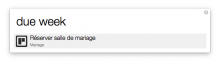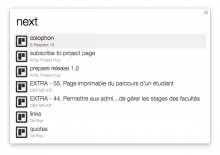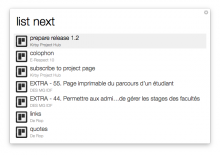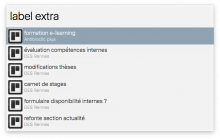I store all important tasks and information regarding my professional projects and personal duties in Trello boards.
Trello allows you to search across all boards and you can save a search for later on their website, but I would like a quick an native way to retrieve my important tasks on my Mac.
So I created an Alfred workflow to get direct access to my urgent Trello cards. This workflow allows you to retrieve cards by list name or by due date across all Trello boards.
Configuration
First you have to give the Alfred workflow access to your Trello boards. To do this you have to copy your personal Trello token by following these steps :
- bring up Alfred
- use the getkey command to open a Trello webpage
- click on the “Allow” button
- copy the token that is displayed on screen
- use the savekey command followed by the token you copied to save this key to a configuration file
You can now use the workflow to display your important Trello tasks.
Usage
The Trello Next workflow has three commands you can use to display your important Trello cards in Alfred.
list
If you save all your upcoming tasks across your Trello boards in a list with the same name, you can retrieve the cards on these lists with the list command.
Bring up Alfred, type the list command followed by the name of the list. i.e. list next
This command will retrieve all cards in lists with this name and if you select a Trello card, the card will display in your browser.
label
If you use labels, you can retrieve Trello cards by label with this command IF THE LABEL IS ONE WORD.
Bring up Alfred, type the label command followed by the name of the label. i.e. label extra
This command will retrieve all cards with the given label and if you select a Trello card, the card will display in your browser.
due
If you give due dates to all your important tasks, you can retrieve your cards by due date with the due command.
Bring up Alfred, type the due command followed by the due date search term. You can choose between day, week, month and overdue. i.e. due week
This command will retrieve all cards across all boards filtered by your due date search term and if you select a Trello card, the card will display in your browser.
next
The next command quickly retrieves your most important Trello cards according to your preferences.
You can specify what Trello cards are important to you, by changing the Alfred workflow. By default the next command shows all cards in “next” lists.
Open the Alfred preferences window, go to the “Workflows” tab and select the “Trello Next” workflow. Click on the “next” Script Filter and change the script according to you wishes.
alfred next script
Specify the name of the list (across all boards) that you want to load or leave the configuration option blank if you do not wish to filter by list. specify a due date search term for the cards you wish to load (the options are ‘day’, ‘week’, ‘month’ or ‘overdue’) or leave the configuration option blank if you do not wish to filter by due date. click here to download the workflow
Changelog :
1.1. sort cards by board name 1.2. retrieve by label


 Download
Download Facebook
Facebook Twitter
Twitter Google+
Google+