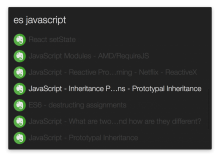This workflow uses Evernote's API (https://dev.evernote.com/doc/) to perform note search, which provides more relevant results, compare with the Desktop App. The workflow also supports all advanced search grammar that you can find here (https://dev.evernote.com/doc/articles/search_grammar.php).
Show Case
Search notes by any words.
Screenshot: https://raw.githubusercontent.com/shaoshing/alfred-evernote/master/screenshots/1.png
Search notes by tags / dates / attachments
Screenshot: https://raw.githubusercontent.com/shaoshing/alfred-evernote/master/screenshots/2.png
Advanced Search Grammar (Show me articles that are created in the last 3 days and are tagged with "must-read") https://dev.evernote.com/doc/articles/search_grammar.php
Screenshot: https://raw.githubusercontent.com/shaoshing/alfred-evernote/master/screenshots/3.png
Get Started
- Download and Install the workflow.
- Run the `es-token` in Alfred app to setup your token.
- Start searching with the `es` command (stands for Evernote Search)
- Play with other built-in search shortcuts like `es-recent` and `es-todos`
Customized Search Shortcut
Create your own search shortcut is simple. Open the `Evernote` workflow config in Alfred settings:
- Create a trigger from the template `es-search-shortcut-template`
- Open the new trigger and follow the instructions in Script
- Done!



 Download
Download Facebook
Facebook Twitter
Twitter Google+
Google+