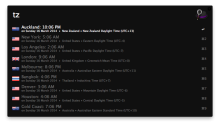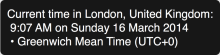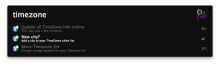An Alfred workflow which will display a customised world clock in Alfred's results.
Usage
Simply use the keyword tz to bring up the list of cities with their current local times. (See above screenshot.)
You can also use a hotkey (configure it in the workflow's preferences in Alfred) to bring up the list.
Select one the the cities in the list to get a nice big Large Text display.
You can also look up a city on a one-off basis by keeping typing its name after the tz (eg. tz timbuktu).

Add a new city to the list
Use the keyword timezone add your city. The workflow will try to acquire the city's timezone information (UTC offset) from Google's Maps APIs and store the result.
Remove a city from the list
Simply select an item in the list while holding down the option key to remove a city.
Update the city info
To get the latest timezone info for all the cities in your list (to account for Daylight Saving Time, for example), use the keyword timezone update. This may take several seconds as the workflow looks up the current offset for all the cities in your list. You will be notified once the update is complete, and a txt file will be saved to your Desktop reporting the details of any changes.
Sync your timezone list between computers
If you want, you can select the file path where the workflow will store your list of cities. This will allow you to, say, keep it in your Dropbox folder so you can keep your cities list synced between multiple computers. To do this, use the keyword timezone move, and you'll be prompted for the new location.
Workflow website: Carl's Geekzone



 Download
Download Facebook
Facebook Twitter
Twitter Google+
Google+