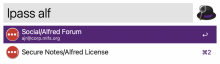LastPass Accelerator
Interact with LastPass CLI.
LastPass Accelerator uses the LastPass CLI. The easiest way to install it is with brew:
bash -c "$(curl -fsSL https://raw.githubusercontent.com/Homebrew/install/master/install.sh)"
brew install lastpass-cli
If you have not installed the LastPass CLI the workflow will offer to install it, assuming you have installed Homebrew or MacPorts.
Variables
These can also be changed using the lpconfigure command.
ClipboardTimeout
Number of seconds a password is stored in the clipboard before restoring the clipboard to its previous contents. Default is
30.PostNotification
Whether to post a nofication each time a field is copied to the clipboard. Default is
true.ShowFolders
Show only folders in the initial results. This lets you navigate your vault like using Finder. Default is
false.lpuser
Your LastPass username. This is automatically set when you login.
Commands
All commands start with lp, so there's only one thing to remember.
lpin [username]
Login to LastPass. The username is taken from the workflow variable {lpuser}, unless specified here.
After you enter your LastPass password you will be prompted for your MFA code, unless you have previously logged in with the CLI's --trust option.
If you have not enabled MFA for LastPass do it now! Until then, leave this blank.
lpout
Logout of LastPass.
lpstat
Show LastPass status. Either "Logged in as..." or "Not logged in."
lpass
Copy an item's password to the clipboard. If your web browser is the front-most window, items that match the current URL's hostname will be listed first. Supported browsers:
- Safari
- Chrome
- Firefox1
- Opera
- Edge
Use these modifiers to copy other fields2:
CtrlUsernameShiftURLCMDNotesFnShow all fields in a dialog window
Or use the Option key to open a new menu with additional actions you can perform on the selected item.
Edit
Edit item's username, password, or url field
Launch
Open item's URL
Delete
Remove item (with confirmation)
Move
Move item to a different folder
Duplicate
Duplicate item
Show item
Show all fields in a dialog window for easy copy/paste
lpconfigure
Quickly view and modify the workflow's variables.
lpmanage
Manage LastPass account.
- ##### Change your LastPass password
- ##### Import items from a file
- ##### Export items to a file
lpgen
Use LastPass to generate a random password. You can specify the password length. The default is
20. Use theCMDkey to allow symbols in the password.
1 Support for Firefox requires the Alfred Integration extension and alfred-firefox workflow.
2 Only the Option modifier is available for Secure Notes. They are always displayed in a dialog window.


 Download
Download Facebook
Facebook Twitter
Twitter Google+
Google+