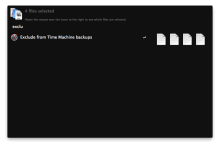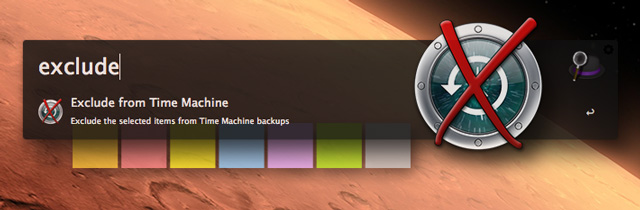
This workflow allows you to exclude specific files or folders from Time Machine backups. For regular, permanent exclusions, you can always use the Time Machine Preference Panel, but this is intended for specific, incidental items, or just convenience. For example, if you have a 2GB video file on your Desktop that you intend to delete in a few days, it doesn’t make sense to waste Time Machine space on that. So exclude it. Here’s how:
Usage:
The workflow will mark your excluded items with a Finder colour label to make it easy to identify them. So the first thing you must do before using it is specify a colour. (I didn’t want to set a default since people may be already using that colour for something.) Use the Alfred keyword timemachine set colour and select one of the colour labels from the list.
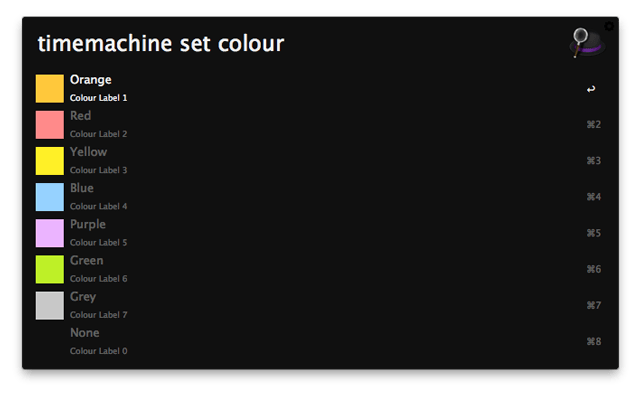
Then, to start excluding files and folders, simply select the items you want to exclude and either:
- invoke the Alfred File Action “Exclude from Time Machine Backups” (can work on Finder or Alfred selections), or
- use the Alfred keyword exclude to act on the current Finder selection, or
- use the hotkey (initially Ctrl-Shift-X).
You should then receive a notification and the items will be labelled your chosen colour:
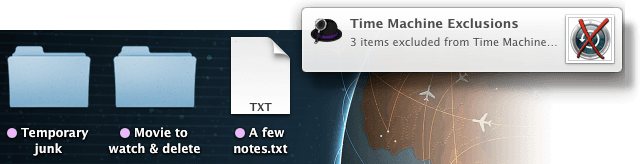
To undo exclusions, just reverse the operation with the keyword include, hotkey (Ctrl-Shift-I) or File Action “Include in Time Machine backups”.
And that’s it. I hope you find the workflow useful.
Under the Hood
The workflow utilises the built-in command line program “tmutil”, which was introduced in OS X 10.8 Mountain Lion, which means the workflow won’t work in earlier OSes I’m afraid. For more technical info about tmutil, please see Apple’s Developer Reference.
A Note on Mavericks Tags
This workflow uses legacy “simple” Finder colour labels rather than the more sophisticated tagging system introduced in OS X 10.9 Mavericks. Consequently, it only allows for one colour label per file/folder. If you have a more complex tagging system involving labelling items with more than one colour label simultaneously, I suggest you avoid using it for now. Hopefully I will update it at some point to work with the new system, but there’s quite a bit more complexity in that so I’ll need to do some more research. Please let me know if this is important to you and I’ll get onto it.
Workflow website: Carl’s Geekzone



 Download
Download Facebook
Facebook Twitter
Twitter Google+
Google+