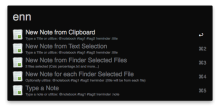Description
Alfred 2.0 workflow to search and create notes in Evernote.
Search
Keywords
- ens to search in every note field
- ens @ to search in a selected notebook
- ens # to search notes with a selected tags
You can use ent (search in titles only) or enr (search in reminders) or entodo (search to-do notes) or enrec (search notes updated within a week) or enu (search notes with a source URL) instead of ens.
NEW: You can select multiple tags to fine tune your searching. Just add a second hash sign and select or type the tag e.g. ens #tag1 #tag2 :my query
NEW: In addition, you can select a single notebook then tags too e.g. ent @notebook #tag1 #tag2 :my query
Note that, if you want to select a notebook and/or tags, the query goes after the colon sign as seen above.
Actions
- Return key to open the note
- Shift key to preview the note
- Option key to set a reminder
- Control key to paste the note text content to the top most application
- Function key to open the note URL
- Command key to append text (from clipboard, selected text or typed) or selected file(s) in Finder. You can also use it to only add tags to a note. To do so, type or select a tag and don't type anything after the colon then select the source "Type a Note" in the next step e.g. enn #tag :
Note that Alfred Fallback Search is also supported (you have to add it in Alfred 2 Preferences>Features>Default Results, then click Setup fallback results button).
Create
Keyword enn
You can optionally type the note title or, for a more complex creation, follow the syntax below:
@Notebook #tag1 #tag2 !reminder :Title
- @notebook: after typing @ a list of notebooks will be displayed then select one or type it; the default will be used if omitted
- #tags: after typing # a list of tags will be displayed then select one or type a new one (multiple tags are supported, type each one after a hash sign)
- !reminder: after typing an exclamation point a list of reminder suggestions will be displayed then select one or type a custom reminder such as in 4 days or 05/01/2014
- Title: at the end, after a colon
Note that items of the syntax are optional, however the syntax has to end with a colon, with or without typing the note title e.g. #tag1 :
Note Content Source
- From clipboard
- From selected text
- Typed directly in Alfred (keyword typenote also available only for it)
- From Safari or Google Chrome URL
- From message(s) selected in Mail app
- From file(s) selected in Finder app: you can create one note with files or one note for each selected files. Alfred File Browser also supported.
Actions
- Return key: create a note
- Control Key: create a note and open it
- Command key: append text or file to a note
- Option key: append text to a note with current date
How to Append
- Highlight one of the note content source e.g. From Clipboard
- Optionally type tags and a reminder e.g. #tag1 #tag2 !tomorrow
- hold command key and hit return key
- select a note from the list (search by title only) and hit return key
- Message subject as the note title
- Message received date as the note creation date
- Message Link as the note source URL
- A short header (e.g. sender)
- A plain text version of the email content
Preferences
Bring Alfred and type the keyword enpref:
- Quick Look: select Card (Evernote default) or HTML (entire note content)
- Search wildcard: select Manual (type an asterisk after the query string) or Automatic (may be slower)
What's new?
- New syntax to create a note: @notebook #tag1 #tag2 !reminder :Title
- Select tags and a notebook from a list or type them when searching or creating a new note
- Create one note for each Finder selected file
- Create a note from current Safari or Google Chrome URL
- Keyword enu to search notes with a source URL (default action is to open the URL instead of the note itself)
- Keyword enr to search and handle due/overdue reminders
- Keyword entodo to search to-do notes
- keyword enrec to search notes updated within a week
- Search with a selected notebook and multiple selected tags at the same time e.g. ens @notebook #tag1 #tag2 :my query
- Set a reminder (option key)
- Open note URL (function key)
- Append text or file(s) selected in Finder to a note from search feature (command key)
- Append file(s) from Finder
- Several improvements
- Bugs fixed



 Download
Download Facebook
Facebook Twitter
Twitter Google+
Google+